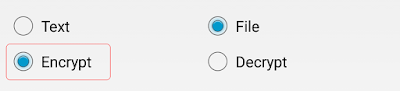Contents
General information
Change interface
language
Interaction with other
applications
Key length
Encrypt message
Decrypt message
Encrypt file*
Decrypt file*
Checksum*
Reliable file deletion*
* - "Pharaoh" and "Pharaoh
128" <Android 4.4+>
General information
- Keys that must be specified on different encryption
levels same thing as that password (uppercase letters, lowercase letters,
numeric characters, special characters, generally as usual)
- Keys of all enabled levels need to specify
- Vector, additional parameter needed for encryption.
Vectors selected or automatically (00: Auto), or manually (manually, it is
safer)
- Than more will be enabled encryption levels, the
harder it is to decrypt data without key (password) to third parties (those who
intercepted them or stole)
Parameters for the decryption must be EXACTLY THE SAME
as the parameters for encryption
The point is that keys (passwords) not transmitted
over the network in any kind, and program does not save them
Keys (passwords) have only those who encrypt data and
those who decrypt them
So without knowing of keys parameters, data is almost
impossible to decrypt
By "almost impossible" is mean the following
(for 128-bit key):
1) Possible one key combination: 3.4x10^38
2) Time required to find key: 1.02x10^18 years
For example, if we take a trillion machines, each of
which is capable of processing a billion combinations per second, it will
require 2 billion years to find the key
And this is only for one level of encryption
!ATTENTION!
Accordingly, if you forget AT LEAST ONE encryption
parameter, data will be lost
Program DOES NOT SAVE keys (passwords) and DOES NOT
REMEMBER selected vectors!
Advice!*
When encrypting files, before you delete file that was
encrypted:
1) Decrypt encrypted file
2) Use button "Checksum", which is located
in main menu, check up identity of original source and decrypted files
3) If files are identical, hence encryption and
decryption passed without problems
Decrypted file can be removed. And if necessary,
original source file can also be removed if you want to left only encrypted
file
How to use "Checksum", see below
* - "Pharaoh" and
"Pharaoh 128" <Android 4.4+>
Change interface language
1) Select appropriate language in list
2) Button "Change"
Interaction with other applications
Into application can be transmitted text as is
encrypted, as well text you want to encrypt
Also, you can transfer files, as encrypted, as well
files that need to encrypt*
If possible,
the application determines, if incoming data is encrypted
In order to transfer the encrypted text or file into
other applications, is possible to use button "Send"
* - "Pharaoh" and
"Pharaoh 128" <Android 4.4+>
Key length
The larger key, the more secure the encrypted data
Wherein:
- data
encrypted by 128-bit key cannot be decrypted by 256-bit key
- data
encrypted by 256-bit key cannot be decrypted by 128-bit key
There are two versions of program:
- only uses
128-bit key
- uses and
128-bit key and 256-bit key
The program automatically determines key length
Accordingly, data that have been encrypted by 128-bit
key, can decrypt any program version
But data that have been encrypted by 256-bit key, can
decrypt program that supports encryption of 256-bit key. Those, program uses
only 128-bit key this data will not be able to decrypt
Encrypt message
1) Click on radio button "Text", if it is
not checked
2) Click on radio button "Encrypt", if it is
not checked
3) Enter or paste message which will be encrypted
4) Set encryption parameters:
a) select an
acceptable amount of encryption levels
b) enter keys
(passwords) for enabled levels
c) select
vectors for enabled levels, or let the program do it (select manually secure)
5) Button "Encrypt"
If a button not active, you must accept the terms of
use
Message encrypted
Result of encryption can be transmitted by e-mail,
instant messaging programs, chat rooms, forums, etc.
Also you can send encrypted message using
"Send" button
Decrypt message
1) Click on radio button "Text", if it is
not checked
2) Click on radio button "Decrypt", if it is
not checked
3) Enter or paste message which will be decrypted
4) Specify EXACT SAME parameters that were used to
encrypt the message
Should be
enabled as much levels of encryption, as was enabled at encrypting messages.
Select the same vectors. And specify SAME keys (passwords)
If AT LEAST ONE decryption parameter is not match the
encryption parameters, program will not be able to decrypt data
5) Button "Decrypt"
If a button not active, you must accept the terms of
use
Message decrypted
Also you can send decrypted message using
"Send" button
Encrypt file*
1) Click on radio button "File", if it is
not checked
2) Click on radio button "Encrypt", if it is
not checked
3) Specify file you want to encrypt, using button
"Source". In window that appears, select needed file
4) Specify name and path of new file in which will be
written result of encryption, using button "Result". In window that
appears, select directory and enter name
5) Set encryption parameters:
a) select an
acceptable amount of encryption levels
b) enter keys
(passwords) for enabled levels
c) select
vectors for enabled levels, or let the program do it (select manually secure)
6) Button "Encrypt"
If a button not active, you must accept the terms of use
File encrypted
You can send encrypted file using "Send"
button. Some programs can't send encrypted files
* - "Pharaoh" and
"Pharaoh 128" <Android 4.4+>
Decrypt file*
1) Click on radio button "File", if it is
not checked
2) Click on radio button "Decrypt", if it is
not checked
3) Specify an encrypted file that you want decrypted,
using button "Source". In window that appears, select needed file
4) Specify name and path of new file in which will be
written result of decryption, using button "Result". In window that
appears, select directory and enter name
5) Specify EXACT SAME parameters that were used to
encrypt the file
Should be
enabled as much levels of encryption, as was enabled at encrypting messages.
Select the same vectors. And specify SAME keys (passwords)
If AT LEAST ONE decryption parameter is not match the
encryption parameters, program will not be able to decrypt data
6) Button "Decrypt"
If a button not active, you must accept the terms of
use
File decrypted
You can send decrypted file using "Send"
button
* - "Pharaoh" and
"Pharaoh 128" <Android 4.4+>
Checksum*
1) In menu, choose item "Checksum"
2) Specify original source file, which was encrypted,
using button "Source". In window that appears, select needed file
3) Specify decrypted file, which was created by
decrypting of encrypted file, using button "Result". In window that
appears, select needed file
4) Button "Check Up"
5) After verification files will be
a) or identical
b) or not
identical
If files identical, and encryption and decryption was
successful. Decrypted file can be removed. And if necessary, you can remove
original source file, if you want to left only encrypted file
* - "Pharaoh" and
"Pharaoh 128" <Android 4.4+>
Reliable file deletion*
Selected file will be overwritten by random bytes and
removed. It makes impossible to further recovery
1) In menu, choose item "Erase file"
2) Specify file you want to securely delete, using
button "View". In window that appears, select needed file
3) Choose reliability delete data - how many rewriting
cycles will be carried out
The more cycles
is selected, then file will be more reliably removed
4) Button "Erase"
If button is not active, you must agree that you
realize that file will be irrecoverably deleted
The file was overwritten and deleted
* - "Pharaoh" and
"Pharaoh 128" <Android 4.4+>
Detailed information about all existing versions